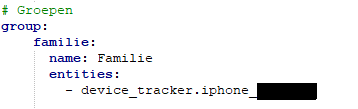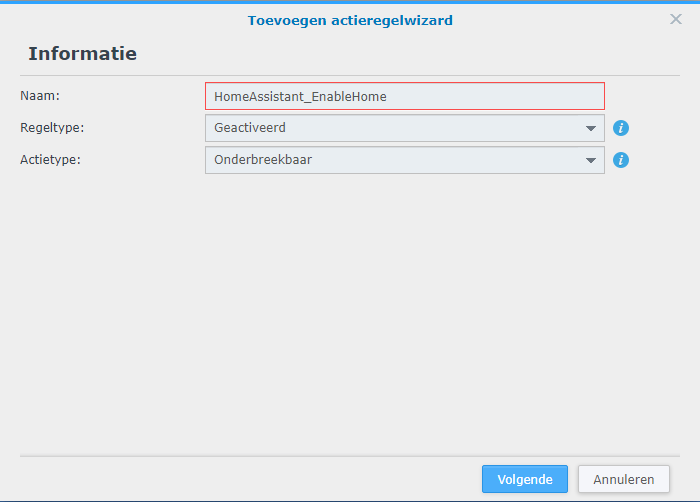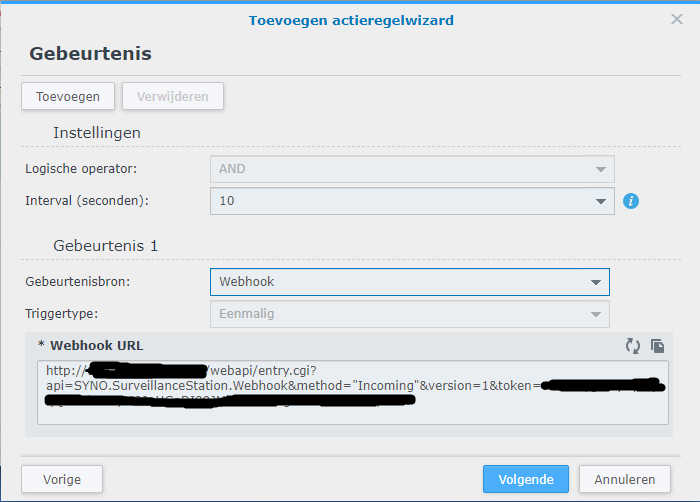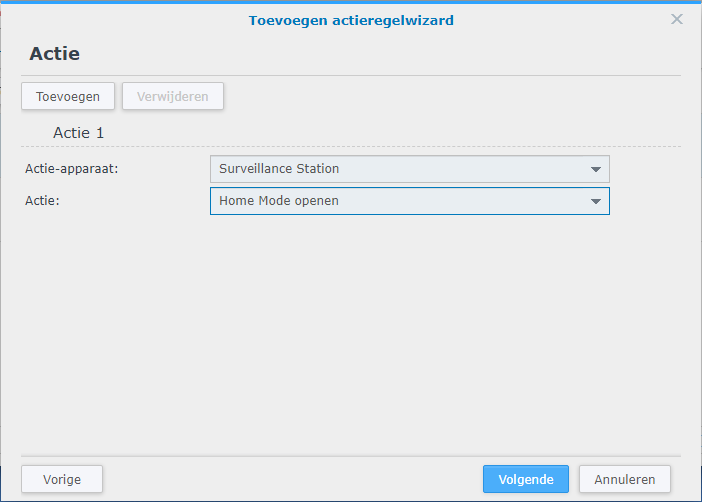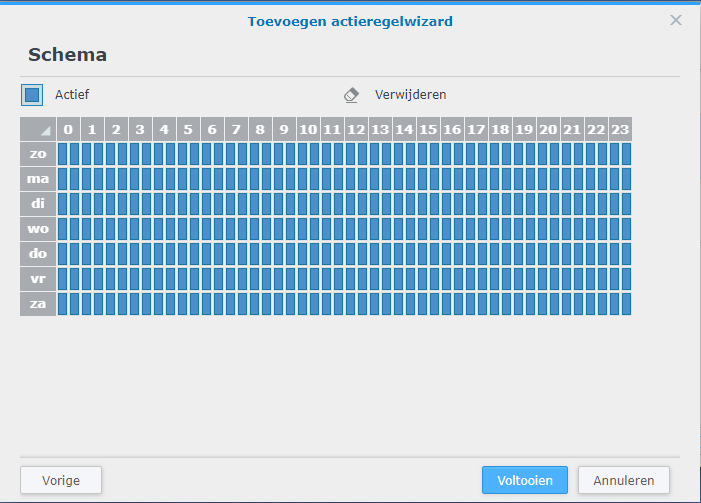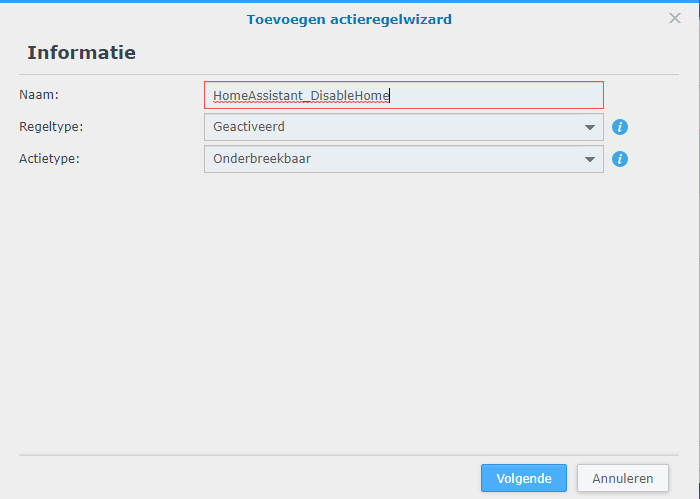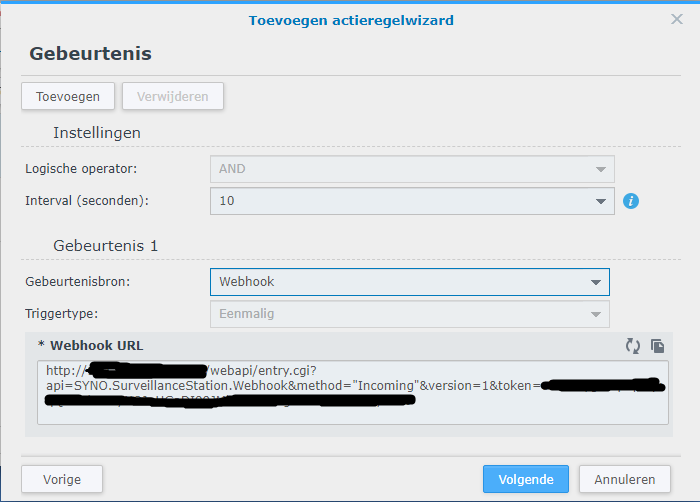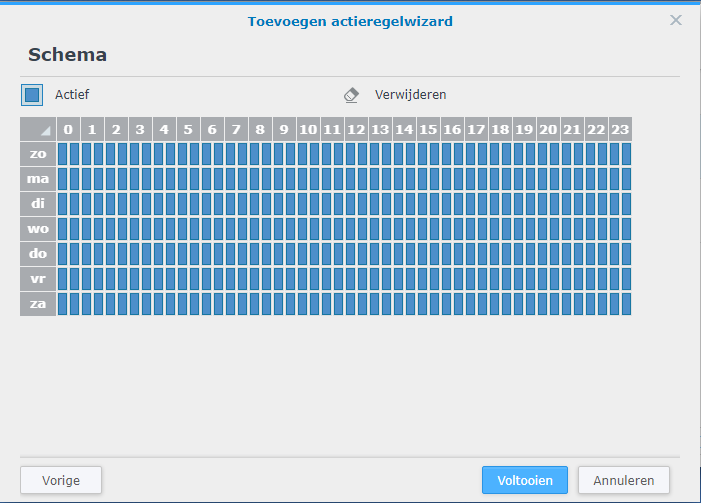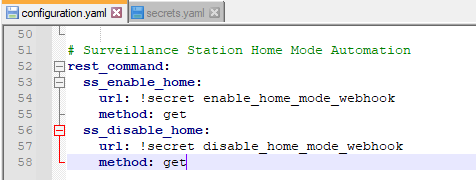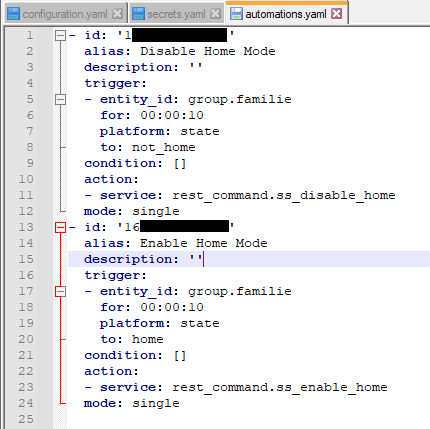I managed to add the Smartwares CIP-37210ET IP camera, which I got from the Action store, in Synology Surveillance Station. I will explain how I did it below.
First install your camera with the HomeWizard Cameras app from smartwares.eu.
Write down the camera password you created at the end of the wizard.
Next thing to do is assign a fixed IP address to the camera. The software of the camera doesn’t support that, so you need to do that in your internet router.
Once you have done that, open Surveillance Station and add a camera and choose quick installation
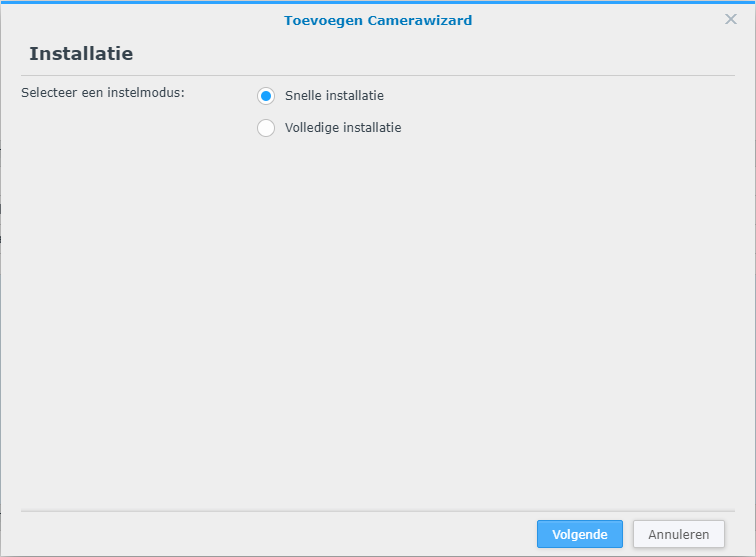
Then choose in the brand selection screen the option defined by user
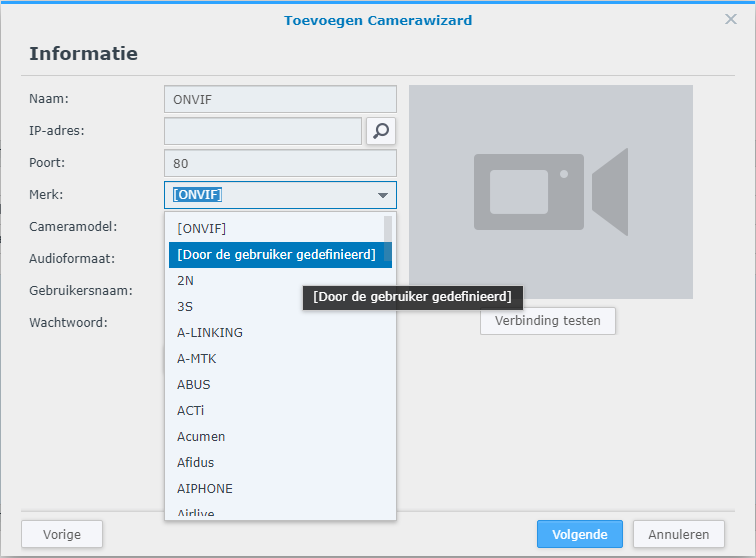
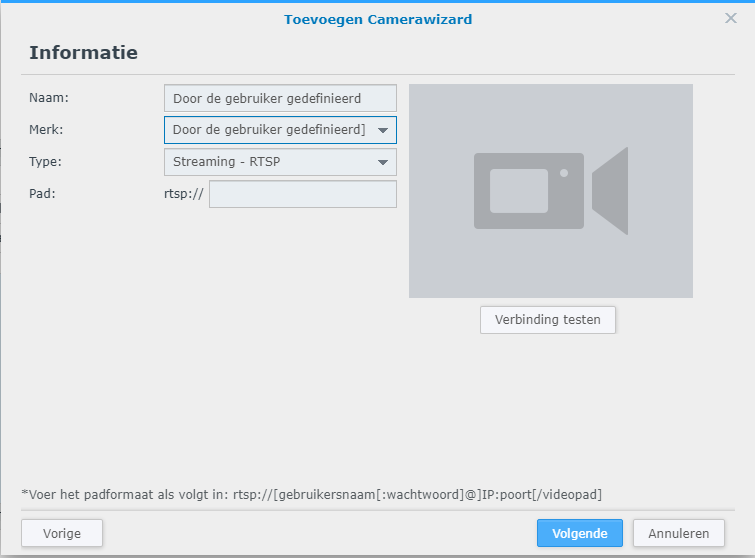
In the path you need to enter the url for the stream using the camera password you created during the wizard in the app on your phone
rtsp://admin:PASSWORD@IP:554/live/av0?
PASSWORD: password you created
IP: the fixed IP you assigned to your camera
The link you have to enter is the above text except for the rtsp://
admin:abcde12345@192.168.0.240:554/live/av0?
Now you can test the connection and if everything is done right, you should see the video stream.